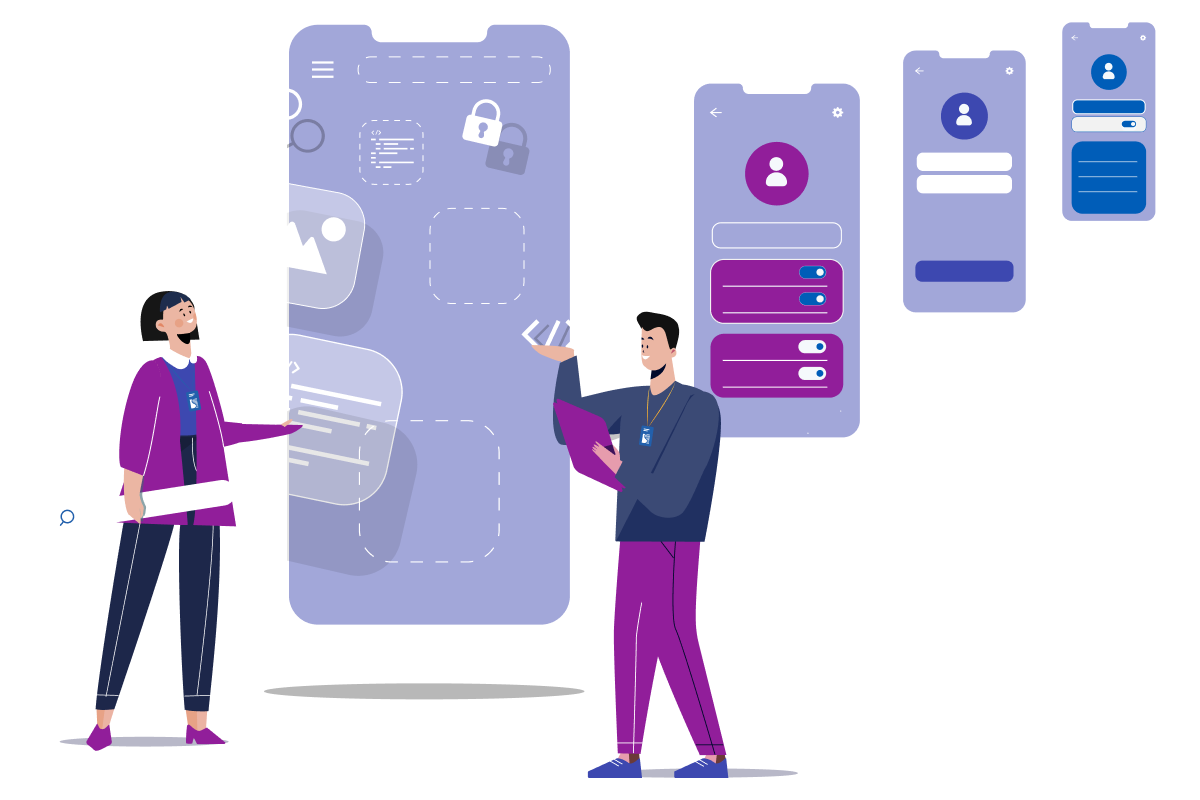How to Connect Google WiFi to Existing Router?

If you want the fastest range and service on your smartphones, computers, or laptops to access, you must install Google WiFi in your home. Google WiFi is the ultimate networking technology that fulfills your daily internet needs, boost WiFi signal through walls, providing whole-home WiFi connectivity throughout your home.
But, for this you have to connect Google WiFi to existing router. If you are wondering about how to execute the process, this article will help you. Here, we have jotted down easy instructions that will you connect WiFi to existing router in a flash. So, without delay, let’s start over!
Steps to Connect Google WiFi to Existing Router
Google WiFi is one of the best networking devices that can easily connect with your routers and modems of any brand. Now, let’s dig a little deeper and grab the complete steps to connect Google WiFi to existing router.
Place Google WiFi and Router Closer
First things first, you need to place your Google WiFi to your existing router. Once you are done with the placement process, take an Ethernet cable and use it for connecting your Google WiFi and existing router.
Ensure that the cable you have is well-working and must be inserted tightly into the ports of your devices.
Make a Connection
Now, what you have to do, locate the WAN port of your Google WiFi and LAN port of your existing router. Once you have located the ports of your devices, insert the ends of the cable into them.
Make sure that you have selected the right ports because it will help making stable connection between them.
Turn the Devices On
After connecting your devices using an Ethernet source, turn them on by pressing the power (on/off) button on them,
Now that your devices are connected, you can use Google WiFi to boost WiFi signal through walls without signal drop.
Getting Issues while Connecting Your Devices?
What happened? You are getting issues while connecting your Google WiFi and existing router? If yes, then here are the troubleshooting hacks that you can apply.
Choose ideal location for your Google WiFi and existing router. Ensure that they are away far way from Bluetooth speakers, baby monitors, etc.
-
In addition to that, you must not place your existing router inside your cabinet or closet, under a table, or back of your computer. The reason is, the router’s WiFi signals are very important for your Google WiFi to work properly and connect with it without issues.
-
If you find damages in the Ethernet cable, do not use it for connecting your devices. Rather, replace the cable with a new one and then connect Google WiFi to existing router.
-
The power socket to which you have plugged in your existing router must be well-working. In case you find that the power socket is damaged, plug in your router to different wall socket. But, it (the socket) must be capable of providing steady electricity to your existing router.
No Luck?
Still connect google wifi to existing router ? If yes, then wipe out that sweat from your forehead. We are still on your back. Try some more hacks given below!
Make sure that your existing router is compatible to Google WiFi. Bear in mind, not every router make and model can easily connect with Google WiFi. So, you must check the router’s brand you have. Google WiFi doesn’t support Netgear, Linksys, and Asus router versions.
If your router is compatible to Google WiFi and still not linking with it, then you can try power cycling them. Why? The reason is, your router and Google WiFi are networking devices. So? And, being networking devices, they are prone to technical issues. And, restarting or power cycling is the most effective remedy that can help your devices to get rid of technical issues.
How to Restart the Devices?
To restart your devices, here are the instructions to be followed:
-
First and foremost, disconnect the Ethernet cable you have used to connect Google WiFi to existing router.
-
Once you are done doing that, turn off your Google WiFi and router.
-
Wait for 15-20 minutes.
-
Turn on your devices Turn on your excising router and after a minute, turn on your Google WiFi.
Now, connect Google WiFi and existing router again using the wired source. If the connection goes successful, it will boost WiFi signals through walls.