How to Identify 6 Common Laptop Problems and Solve Them
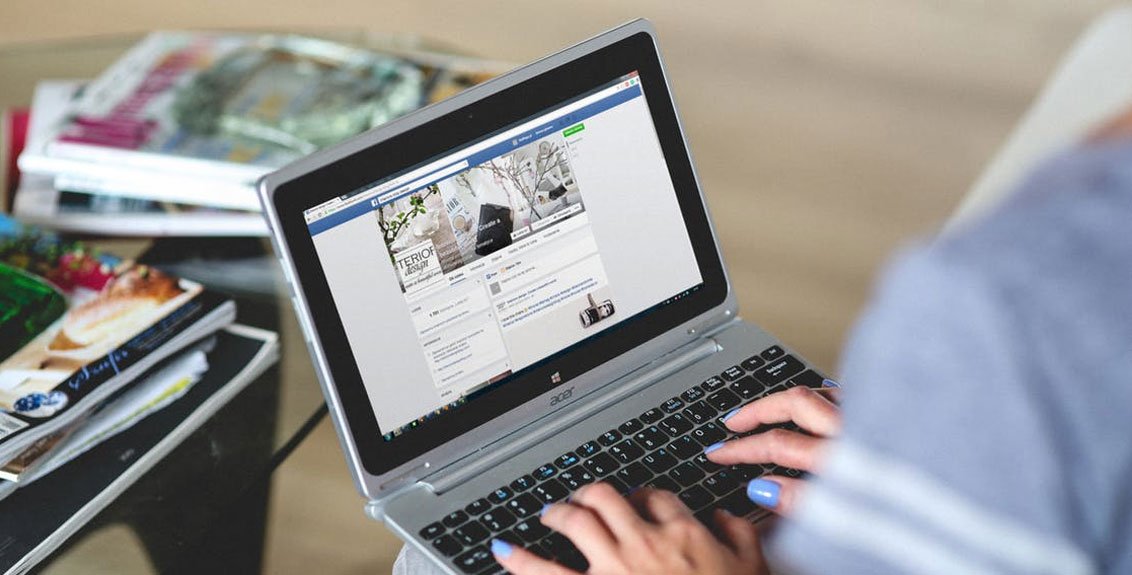
In today’s digital age, laptops have become indispensable tools for work, education, and entertainment. However, like any electronic device, they are prone to various issues that can disrupt productivity and cause frustration. Fortunately, many common laptop problems can be identified and resolved with some basic troubleshooting techniques. In this comprehensive guide, we’ll explore six common laptop problems and provide practical solutions to address them effectively.
1. Slow Performance:
Slow performance is a common frustration for laptop users, often caused by various factors such as too many background processes, insufficient memory (RAM), or a cluttered hard drive. To address this issue effectively, start by identifying and closing unnecessary programs running in the background. Additionally, consider upgrading your laptop’s RAM if it’s below the recommended capacity for your tasks. Clearing temporary files and uninstalling unused programs can also help free up space on your hard drive, improving overall performance. If the problem persists, seek professional assistance to diagnose any underlying hardware or software issues that may be contributing to the slowdown.
2. Overheating:
3. Software Glitches:
Software glitches, such as freezing screens or unresponsive applications, can be frustrating to deal with and are often caused by outdated software, corrupted system files, or conflicting programs. To troubleshoot software glitches effectively, start by ensuring that your operating system and all installed software are up to date. Check for available updates and install them as needed to patch any known issues and improve stability.
Next, run a comprehensive antivirus scan to check for malware or viruses that may be causing software problems. Malware can sometimes mimic software glitches, so it’s essential to rule out security threats.
If the issue persists, consider performing a system restore to revert your laptop to a previous stable state. System restore allows you to roll back changes made to your system settings and configurations, potentially resolving software glitches caused by recent updates or installations.
4. Battery Drainage:
If your laptop’s battery drains quickly or fails to hold a charge, it may be due to several factors, including age, overcharging, or software issues. Start by calibrating your battery and adjusting power settings to optimize battery life. If the problem persists, consider replacing the battery or seeking professional assistance to diagnose any underlying hardware issues.
5. Hardware Malfunctions:
Hardware malfunctions, such as malfunctioning keyboards, broken screens, or faulty ports, can significantly impact your laptop’s usability. If you suspect a hardware issue, perform a visual inspection to identify any visible damage or loose connections. For more complex issues, consult the manufacturer’s troubleshooting guide or seek assistance from a certified technician.
6. Internet Connectivity Problems:
Poor Wi-Fi or Ethernet connectivity can disrupt your ability to browse the web, stream videos, or download files. Begin by restarting your router and checking for any firmware updates. If you’re experiencing slow speeds, try relocating your router or using a wired connection for a more stable connection. You can also troubleshoot network adapter settings and update network drivers to resolve connectivity issues.
Conclusion:
By following these troubleshooting steps, you can effectively identify and resolve 6 common laptop problems, ensuring optimal performance and reliability. Remember to regularly maintain your laptop by keeping it clean, updating software, and performing routine backups to prevent future issues. If you encounter persistent problems that you’re unable to resolve on your own, don’t hesitate to seek assistance from a professional technician or the manufacturer’s support team. With patience and perseverance, you can keep your laptop running smoothly for years to come.











