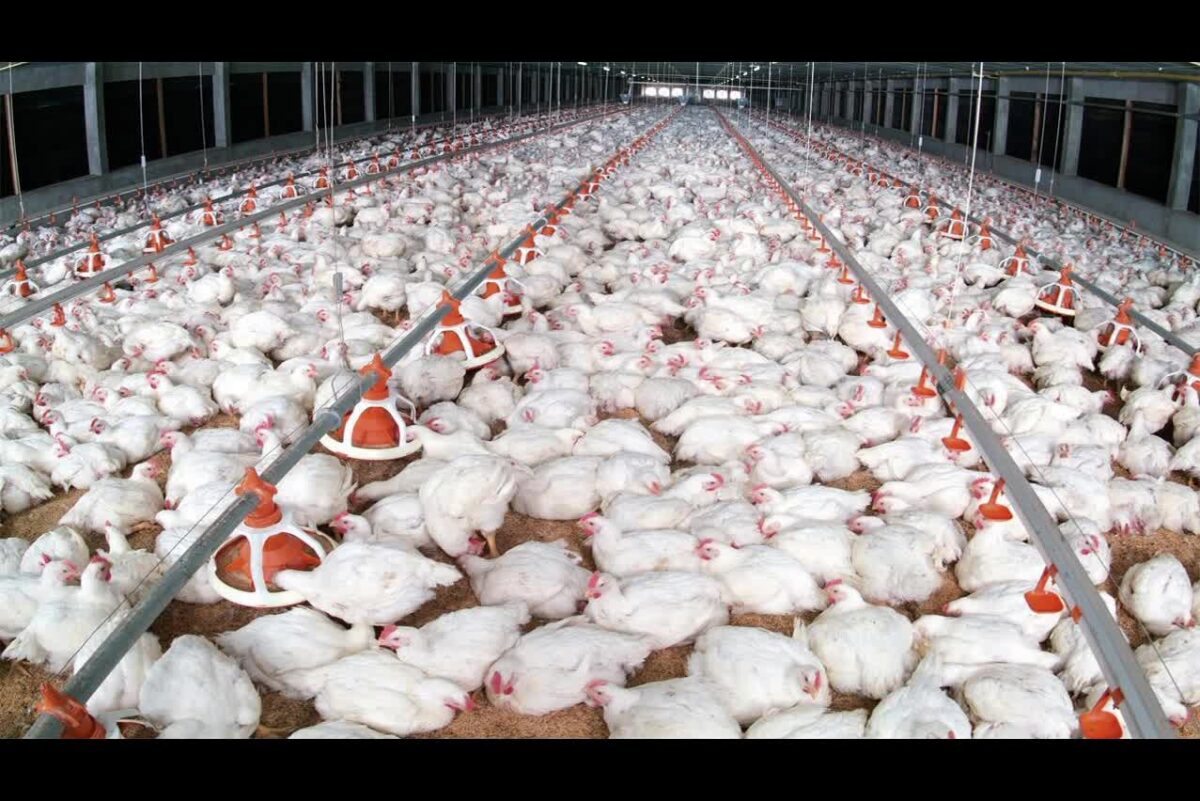9 Essential Features for Choosing the Perfect Computer Monitor in 2024

Choosing a new computer monitor can feel like a daunting task. With so many options on the market, how do you know which features are most important and which monitor is truly “perfect” for your needs? Over the past year, you’ve probably spent more time than ever working and learning from home in front of your current monitor.
It may be time for an upgrade to boost your productivity and comfort. Whether you need something for work, school, gaming, or all of the above, understanding the key factors will help you select the computer monitor that’s right for you.
In this blog post, we will explore the top 9 essential features to consider when shopping for a new monitor in 2024.
1. High Resolution
These days, most new computer monitors come with a resolution of 1920×1080 (also called 1080p or Full HD) as the standard, but higher resolutions are becoming more common and affordable. The next step up is 2560×1440, or 2K, which provides around 40% more screen space than 1080p. This is an excellent choice for productivity when you need to fit a lot of content on screen.
For those who need the most screen real estate possible, 4K monitors at 3840×2160 pixels are also readily available and continue to drop in price. Just be aware that 4K screens require a very powerful graphics card if you plan to game or do graphics work. Stick with 1080p or 2K for most general use cases.
2. Response Time
Response time refers to how quickly pixels in the display can change colors. Faster response times result in less motion blur during fast-paced scenes. For gaming, an ultra-fast 1 ms response time is ideal to eliminate ghosting effects.
Most general-use monitors these days have a response time of around 5 ms, which is fine for everyday tasks. Only consider faster times if you do a lot of fast-motion gaming or video or photo editing. Slower response times above 8 ms aren’t recommended for gaming. This specification isn’t as important as the refresh rate for general productivity.
3. Screen Size
The first thing to consider is the screen size. Computer monitors now come in a wide range of sizes, from around 20 inches all the way up to 40 inches or larger.
- For general office and school work, a 24- to 27-inch monitor is usually the perfect size—not too small that you can’t fit everything you need on screen, but also not overwhelming on your desk.
- If you do a lot of multitasking with many windows open at once, a larger 32-inch or above may be better.
Gaming monitors also often come in 27-inch or larger sizes for an ultra-immersive experience. Make sure to measure the available space on your desk and choose a size that will fit comfortably.
4. Panel Type
Computer monitors come with different types of display panels; IPS, VA, and TN are the main three. IPS panels offer the best color accuracy and viewing angles, at close to 178 degrees wide. They are an excellent choice for photo and video editing and general use.
VA panels provide deep blacks for an immersive experience, but with slightly narrower viewing angles. TN panels are the cheapest but have limited viewing angles and color accuracy; only consider them for gaming on a tight budget. For all-around use, an IPS panel is highly recommended for its color reproduction.
5. HDR Support
HDR, or High Dynamic Range, is a big buzzword in monitors and TVs lately. It allows for a wider range of brightness levels and more vibrant colors. While HDR support is still developing in the computer monitor space, it provides a noticeable upgrade for movies, shows, and HDR-enabled games on compatible displays.
Look for at least VESA DisplayHDR 400 certification for decent HDR performance. The higher the certification level, like 600 or 1000, the better HDR capabilities you’ll get. HDR is certainly not essential yet for most users, but it will future-proof your purchase as more HDR content becomes available.
6. Price and Warranty
Of course, your budget ultimately determines which computer monitor makes the most sense for you. Entry-level 1080p monitors start around $100–150, while higher-end 1440p/4K screens range from $300–1000 or more, depending on size and features. Don’t skimp too much on quality, or you may need to replace it sooner.
7. Connectivity Options
Check which video inputs your new monitor has. Most modern computer monitors come with both HDMI and DisplayPort for maximum compatibility.
- HDMI is useful for connecting consoles, streaming devices or older PCs.
- DisplayPort is preferable for PCs since it supports higher refresh rates at higher resolutions.
- You may also want USB-C or Thunderbolt connectivity if you have newer laptops without traditional video outputs.
Consider future-proofing with the latest connectivity standards, like HDMI 2.1 and DisplayPort 1.4, which enable 4K at 120 Hz. Wireless options like Wi-Fi are also available for streaming content from mobile devices.
8. Ergonomics and Adjustability
A good ergonomic design is important for long periods of work. Look for adjustable stands that allow tilting, swiveling, height adjustment and even portrait orientation for different tasks. Some high-end models have fully ergonomic arms for the ultimate flexibility.
Built-in speakers are also a nice bonus, though external ones may offer better quality. Consider a flicker-free screen to reduce eye strain during long workdays in front of the monitor. A low blue light mode helps you relax your eyes after hours too. Small touches like these make a big difference in daily comfort.
9. Additional Features
Modern computer monitors offer many additional capabilities beyond just basic viewing. Features like integrated USB hubs allow connecting multiple devices without using up valuable PC ports. Built-in card readers let you transfer photos and files directly from memory cards. Some even support wireless charging pads for mobile devices right on the monitor stand.
Many also have ambient light sensors to automatically adjust brightness based on room lighting. Special gamer features include variable refresh rate support, low latency modes and onboard crosshairs and counters for competitive play. Consider your specific needs and budget for useful extras beyond the core display specs.
In Summary
Choosing the perfect monitor involves weighing all these key factors against your specific needs and budget. By understanding screen size, resolution, refresh rate, panel type and connectivity—plus ergonomics, features and warranty length—you’ll be able to select a high-quality display that enhances your work and play for years to come. With so many excellent options on the market, focus on specs that align with how you use your PC.