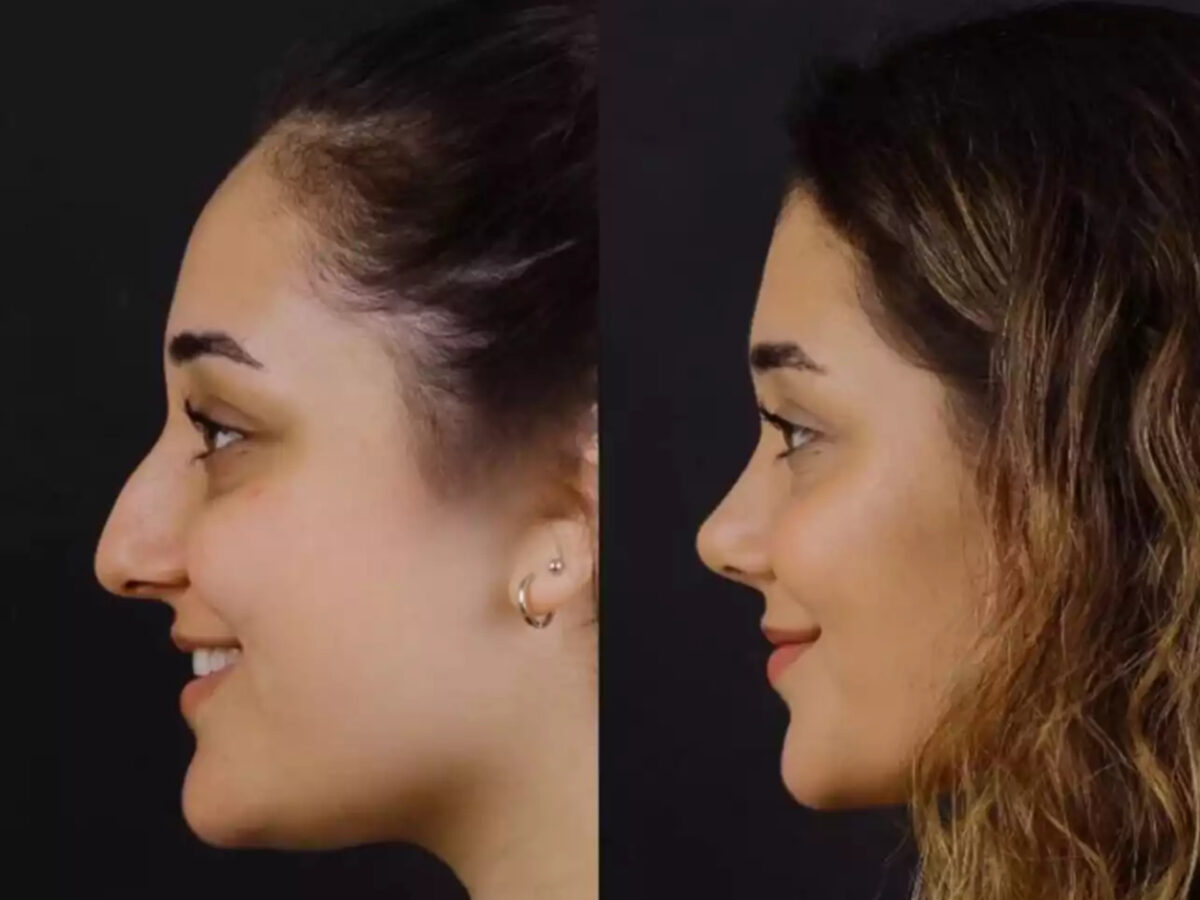How to Optimize Your WordPress Site for Lightning-Fast Performance
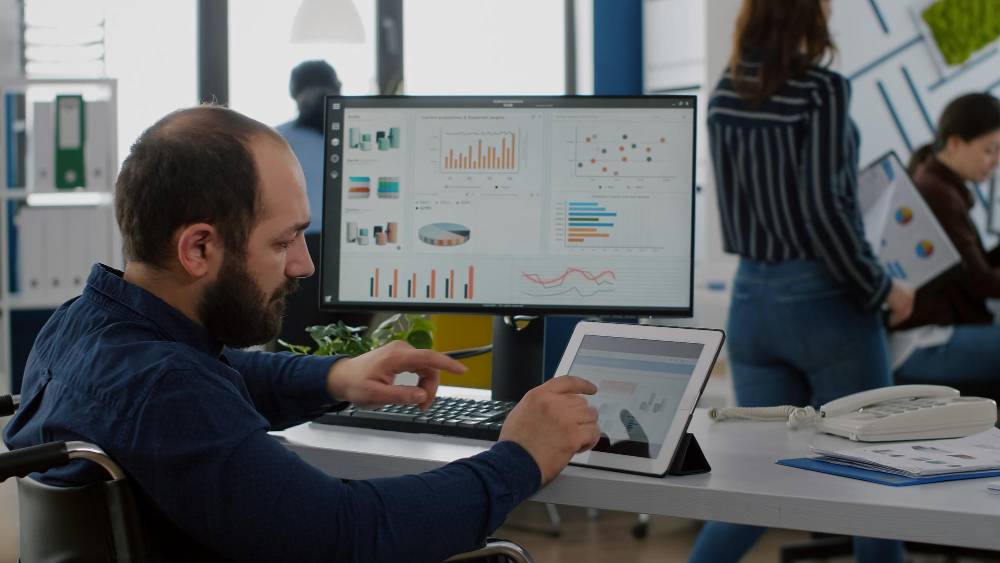
Introduction
A fast-loading website isn’t just a nice-to-have—it’s essential for user experience, SEO rankings, and conversion rates.¹ Google’s research shows that 53% of mobile visitors leave a page that takes longer than three seconds to load.² WordPress powers over 40% of all websites worldwide, yet poorly optimized sites can suffer from sluggish load times that frustrate users and harm search visibility.³ In this guide, you’ll learn ten straightforward, actionable steps—backed by real-world examples and tool recommendations—to make your WordPress site blazing fast, delighting both visitors and search engines.
1. Choose a Lightweight Theme
Not all WordPress themes are created equal: bulky frameworks and excessive features can bloat your page size and slow down rendering.⁴ Start with a well-coded, minimal theme designed for speed—fresh installs of GeneratePress add under 10 KB to page weight, and Astra clocks 100/100 on Google PageSpeed mobile tests.⁵ Popular lightweight options include:
-
GeneratePress: Optimized for the block editor and under 10 KB footprint.⁵
-
Astra: Offers pre-built starters with minimal assets, scoring 100/100 on mobile tests.⁶
-
Neve: Built for AMP compatibility and fast startup.⁶
By opting for one of these, you eliminate unnecessary scripts and keep your design lean.
2. Use a Reliable Hosting Provider
Your hosting environment sets the speed baseline. Shared, budget hosts often overload servers, leading to high TTFB (Time To First Byte).⁷ Instead, choose:
-
Managed WordPress Hosts (e.g., WP Engine, Kinsta) that include server-level caching and PHP 8+ support.⁸
-
High-Quality VPS with SSDs (e.g., DigitalOcean, Cloudways) for dedicated resources.⁹
Hostinger, for example, delivered sub-1 second response times in independent tests and maintained 100% uptime.¹⁰ Investing a few extra dollars monthly can yield major performance dividends.
3. Install a Caching Plugin
Caching stores static snapshots of your pages, cutting PHP execution and database queries on repeat visits. Popular caching solutions include:
-
WP Rocket (premium): Offers page, browser, database, and CDN integrations in one dashboard.¹¹
-
W3 Total Cache (free): Provides page caching, object caching, database caching, and minification settings.¹²
-
WP Super Cache (free): Simplest setup for static file caching—ideal for beginners.¹³
Activating caching alone can reduce load times by up to 70% on repeat page views.¹¹
4. Optimize Images
Images often account for over 50% of page weight, making them a prime optimization target.¹⁴ Follow these steps:
-
Compress with ShortPixel or Smush to reduce file size without visible quality loss.¹⁵
-
Serve WebP/AVIF: Modern formats deliver 25–35% smaller sizes than JPEG/PNG.¹⁶
-
Lazy Load: Only load images as they enter the viewport to save initial bandwidth.¹³
Together, these tactics can slash image payloads by more than half.
5. Minify and Combine Assets
Every CSS and JavaScript file adds an HTTP request, increasing latency. Minification removes whitespace and comments; combining bundles reduces request count.¹⁷ To implement:
-
Use Autoptimize to minify and concatenate HTML, CSS, and JS.¹⁸
-
Enable “Aggregate CSS/JS” and “Remove unused CSS” settings for even leaner output.¹⁴
This consolidation can cut asset payloads by 30–50%.
6. Leverage a Content Delivery Network (CDN)
A CDN caches static files (images, CSS, JS) on servers across the globe, serving each visitor from the nearest node.¹⁹ Top choices include:
-
Cloudflare: Free plan with global PoPs and easy DNS integration.²⁰
-
KeyCDN: Pay-as-you-go pricing and HTTP/2 support.²¹
-
StackPath: Built-in WAF and real-time analytics.²¹
Integrating a CDN typically reduces latency by 50–70% for international visitors.²¹
7. Limit Plugins and Clean Up Your Database
Every active plugin can introduce extra PHP calls, queries, and assets.²² Periodically:
-
Audit Plugins: Deactivate and remove those you no longer need.
-
Cleanup Database: Use WP-Optimize or WP Rocket’s database tools to delete post revisions, transients, and spam comments.²³
A lean plugin set and a clean database can boost admin-area speed and reduce front-end load.
8. Enable GZIP Compression
GZIP compresses text-based files (HTML, CSS, JS) before transmission, typically reducing their size by 60–70%.²⁴ Most hosts enable this by default, but you can enforce it via your .htaccess:
Proper compression can yield a perceptible speed boost for first-time visitors.²⁴
9. Preload Critical Assets
Browsers discover resources as they parse HTML. By preloading key assets, you signal which files to fetch first.²⁵ In your <head>, add:
Preloading ensures your critical CSS and fonts render without delay.²⁵
10. Regularly Test and Monitor
Optimization is ongoing. Schedule monthly audits using:
-
Google PageSpeed Insights for Core Web Vitals metrics.²⁶
-
GTmetrix to track performance history and Lighthouse scores.²⁷
-
Pingdom for real-user response time from multiple locations.
Set alerts for drops in LCP (Largest Contentful Paint) or FID (First Input Delay), and revisit your optimizations to maintain peak performance.²⁶
Conclusion
By methodically applying these ten steps—selecting a lightweight theme, choosing fast hosting, enabling caching, optimizing images, minifying assets, harnessing a CDN, auditing plugins, compressing files, preloading key resources, and ongoing monitoring—you’ll transform your WordPress site into a speed machine. Faster load times lead to happier users, higher search rankings, and ultimately stronger conversions. Start today, and watch both your metrics and user satisfaction soar!