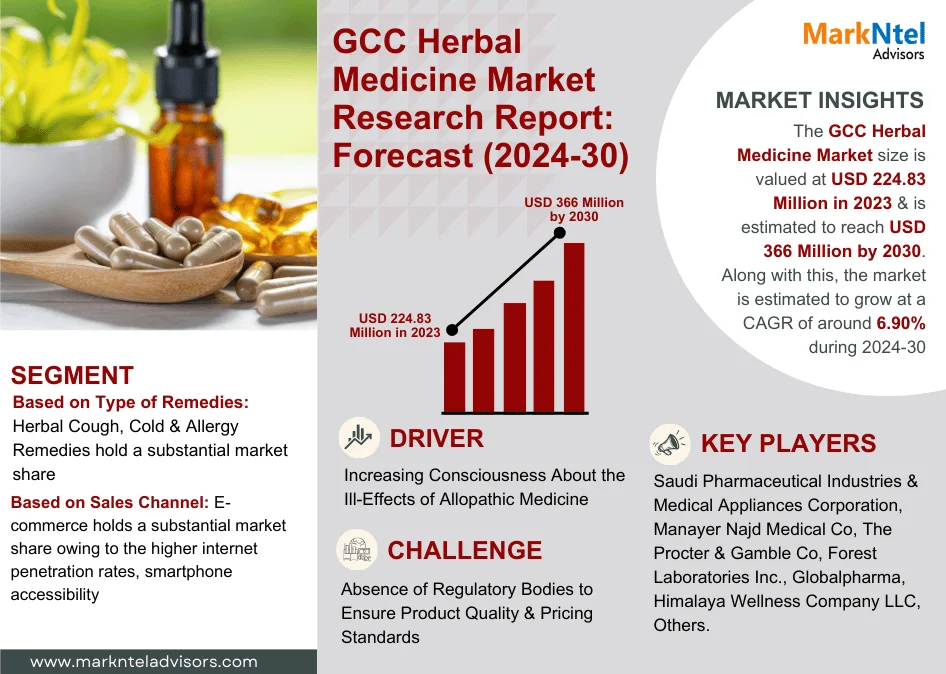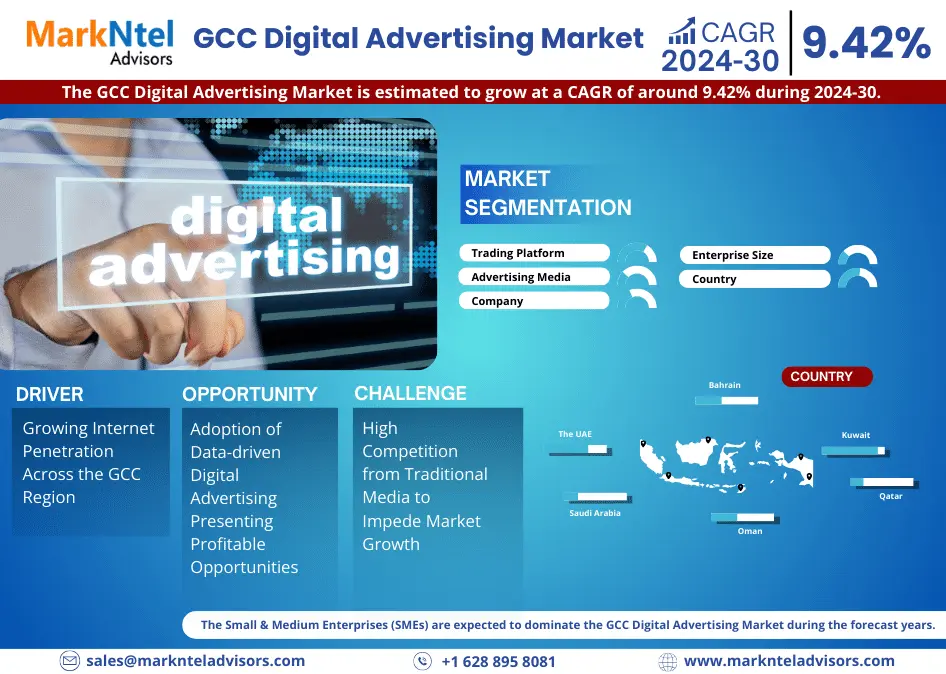Avoid These Mistakes When Taking Power BI Training
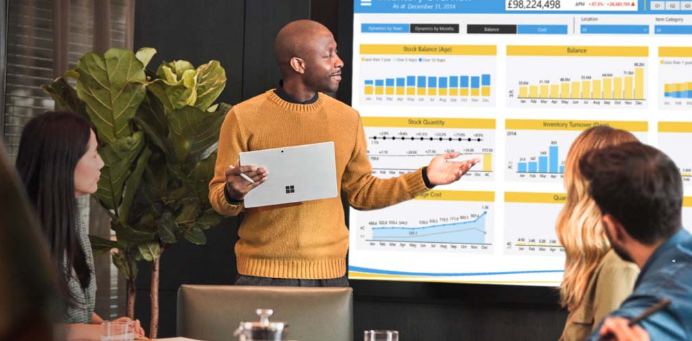
Many professionals sign up for Power BI courses believing a few hours of videos will turn them into dashboard pros. They finish the lessons, open Power BI, and feel stuck again. The gap rarely lies in the content itself; it comes from avoidable missteps that drain momentum.
This post highlights the most common errors learners make and shows you how to dodge them, so every minute of study turns into real‑world impact.
Skipping the Data Fundamentals
You can’t build a sturdy house on shaky ground. In analytics, the ground is basic data knowledge—types, relationships, normalization, and primary keys. When you skip these ideas, later steps feel confusing. For instance, you might wonder why duplicates appear after a join or why totals don’t match.
Fix it: Spend two evenings reviewing structured‑data basics. Free courses on relational design or short YouTube playlists give you enough context. Once you know why a star schema matters, Power BI lessons make far more sense.
Ignoring Data Modeling Basics
Many learners hurry to visuals because dashboards look fun. They push tables into Power BI and connect them just to get started. Soon, refreshes slow down, measures misbehave, and filters clash.
What to grasp:
- Create dimension tables for people, products, or dates.
- Link them to fact tables that store transactions or events.
- Keep relationship directions clear and avoid circular references.
Practice tip: Take a small Excel file with sales and products. Rebuild it using a proper model inside Power BI. Measure load speed and formula clarity before and after, results speak for themselves.
Treating Microsoft Power BI training Like a Demo
During a Microsoft Power BI training, watching a trainer click through tasks feels easy, so it’s tempting to sit back and let the video roll. Passive viewing, however, misleads your brain into “knowing” something you haven’t tried. The gap shows up the moment you face a blank report canvas alone.
Active approach:
- Download the course files and replicate every step.
- Pause after each module and try the same feature on your data.
- Keep a learning log: jot questions, “aha” moments, and next steps.
These actions slow you down in the short term but speed mastery dramatically.
Overlooking Power Query
Plenty of newcomers clean data in Excel first, then import tidy sheets. It feels faster because Excel is familiar. Yet Power Query exists to automate transformations: trimming text, splitting columns, merging files, and more.
Why it pays off:
- Steps are reusable, refresh tomorrow and get the same results automatically.
- Transformations live with the report, so peers can trace every edit.
- Performance improves because Power BI optimizes queries under the hood.
Spend time on Power Query early. You’ll save hours weekly once reports refresh themselves.
Jumping Into Advanced DAX Too Soon
The DAX language unlocks powerful measures, but its rules differ from Excel formulas. Learners often copy complex expressions without truly understanding filter context. The result: numbers look right one day and shift the next, creating distrust.
Build DAX in layers:
- Start with straightforward aggregations—SUM, AVERAGE, COUNTROWS.
- Learn CALCULATE() to adjust context.
- Explore time intelligence—YTD, MTD, rolling averages.
- Only then reach advanced patterns like virtual tables and iterators.
Debug often. Use variables, show intermediate steps, and test small slices of data before scaling up.
Forgetting Visual Design Principles
Even perfectly modeled data can confuse users if the visuals overwhelm them. Overcrowded pages, rainbow color palettes, and tiny fonts bury insights. Decision‑makers tune out quickly.
Keep it simple:
- Limit each page to one main question.
- Use color sparingly to highlight outliers or status.
- Align titles, labels, and legends for quick scanning.
Before publishing, ask a colleague to read your dashboard silently. If they can answer the key question in ten seconds, design passes.
Not Linking Training to Real Projects
Classroom examples rarely mirror your business challenges. You might master airline delay data in a lesson yet stumble on your company’s sales numbers. Transfer happens when you apply each new skill to a live, relevant scenario.
Pick a pilot project:
- Small scope: perhaps weekly revenue by region.
- Clear stakeholders: someone who’ll use the result.
- Short deadline: one or two weeks.
Iterate as you learn. Show quick wins, like slicing revenue by product line, to build confidence and support.
Skipping Post‑Course Practice
Skills fade within weeks if left unused. After formal sessions end, many analysts slip back to Excel habits because deadlines press, and comfort zones call.
Create a 30‑day reinforcement plan:
- Week 1: Rebuild an old Excel report in Power BI.
- Week 2: Add a new data source and refresh logic.
- Week 3: Practice DAX time intelligence on monthly comparisons.
- Week 4: Share your work in a team meeting and gather feedback.
Join user groups, follow Power BI blogs, or attempt monthly visualization challenges to keep ideas flowing.
Ignoring Performance Best Practices
A slow dashboard kills adoption fast. Users click and then wait. Soon they return to static slides. Performance issues often stem from high‑cardinality columns, too many visuals, or heavy calculations.
Quick wins:
- Remove unnecessary columns before loading.
- Use numeric surrogate keys instead of long text where possible.
- Limit each page to essential visuals and pre-aggregate large tables.
Run Performance Analyzer to spot the worst offenders and fix them early.
Conclusion
Solid skills don’t come from content alone, but they grow from smart practice, steady reinforcement, and a clear link to business results. Treat your Microsoft Power BI training as the start of a journey: lay strong data foundations, model tables right, and tie every lesson to a real project. When you avoid the pitfalls outlined here, your dashboards move from good‑looking charts to tools that guide decisions day after day.