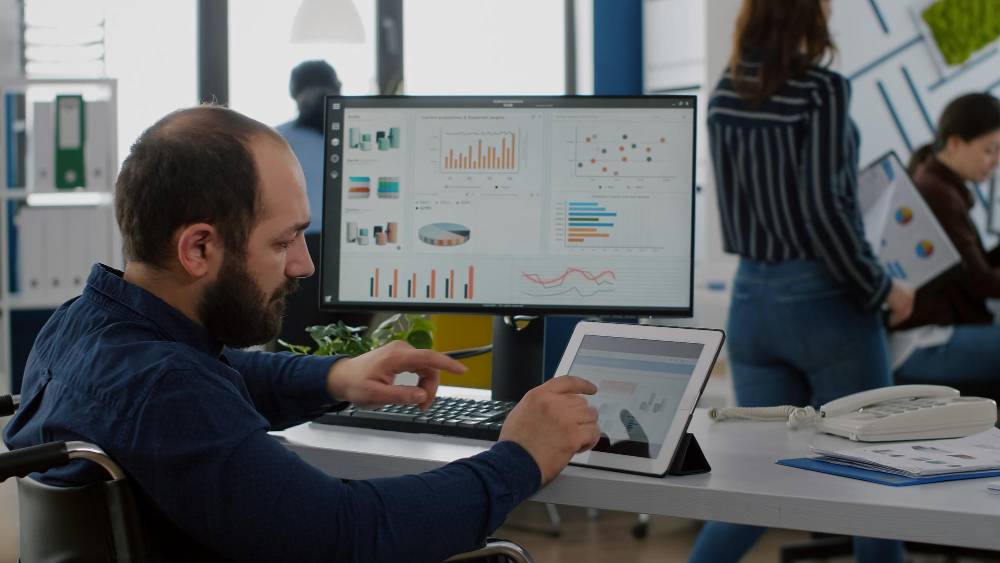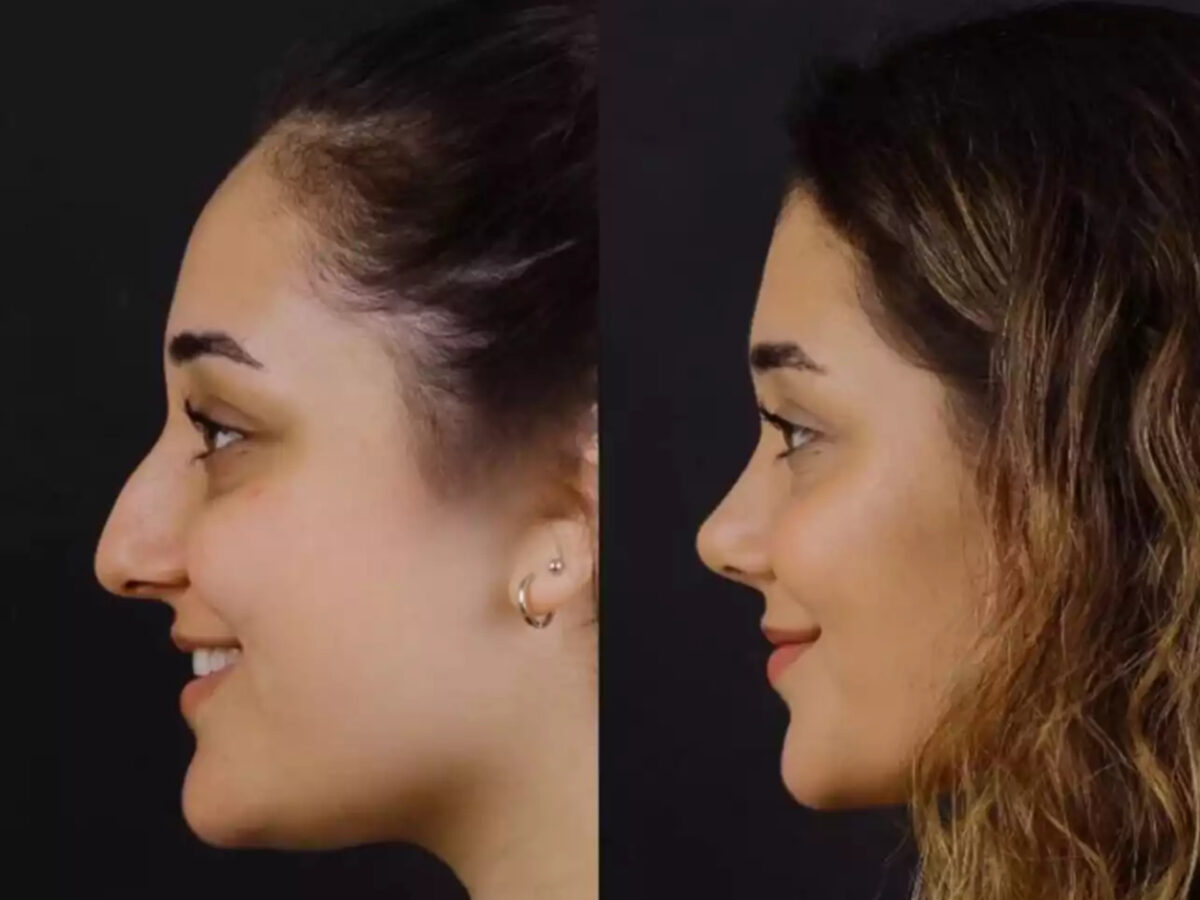8 Assistive Technologies That Make Laptops More User-Friendly

You may have heard the phrase “Tech for everyone.” This seems to emphasize inclusivity regarding the use of technology. Of course, the phrase shows the reality of current times.
As with in-built assistive technologies in computers, laptops, and other devices, now you can easily navigate, communicate, and operate. So, whether you’re giving a voice command or want to read text on your computer, everything becomes possible with sound and magnification features.
Besides these two, there are multiple new technologies you’re unaware of present in your intelligent computer. So, let’s read about them:-
1. Screen Readers
A screen reader in your AI computer is essential for visually impaired users. It converts on-screen text into speech or Braille output, enabling users to navigate websites, read documents, and interact with applications. Popular screen readers include:
- JAWS (Job Access With Speech) – One of the most widely used screen readers for Windows.
- NVDA (NonVisual Desktop Access) – A free, open-source screen reader.
These tools allow users to interact with text, icons, and online content without needing a visual display.
2. Voice Control and Speech Recognition
Speech recognition technology allows users to control voice commands. This feature benefits users with motor impairments who may struggle with traditional keyboards and touchpads. Examples include:
- Windows Speech Recognition – Built into Windows, enabling voice commands for system navigation.
- Dragon NaturallySpeaking – A powerful third-party software for dictation and voice control.
- Apple Dictation & Siri – Mac users can use voice commands for hands-free computing.
With these tools, users can open applications, dictate emails, and browse the web using only their voice.
3. Eye Tracking Technology
Eye-tracking software enables users to control the use of just their eye movements. This technology is particularly useful for individuals with mobility impairments. Some notable solutions include:
- Tobii Eye Tracker – Tracks eye movement to move the cursor and select items.
- Windows Eye Control – A built-in feature for Windows 10 and later that allows users to control their device using eye movement.
By eliminating the need for a physical mouse or keyboard, eye tracking provides a hands-free way to interact with a laptop.
4. Screen Magnifiers
Screen magnification software assists users with low vision by enlarging text, images, and interface elements. Unlike zoom features, screen magnifiers provide more control over how content is displayed. Popular options include:
- ZoomText – A powerful screen magnifier with speech output for Windows users.
- Windows Magnifier – A built-in accessibility feature for enlarging screen content.
- MacOS Zoom – Apple’s integrated zoom function for macOS devices.
These tools help users with vision impairments read text, navigate interfaces, and engage with digital content more easily.
5. Alternative Keyboards and On-Screen Keyboards
For users with limited dexterity, alternative keyboards and on-screen keyboards offer an easier way to type. Features include:
- Sticky Keys – Allows users to press one key at a time instead of simultaneously pressing multiple keys.
- On-Screen Keyboards – Virtual keyboards that can be used with a mouse, eye tracker, or touchscreen.
- Adaptive Keyboards – Customizable keyboards with larger keys or different layouts to accommodate various disabilities.
Windows and macOS both have built-in on-screen keyboards, making typing more accessible for users with mobility impairments.
6. Haptic Feedback and Adaptive Touchpads
Haptic feedback technology provides physical responses (vibrations or tactile feedback) when interacting with a laptop. This benefits users with vision impairments by confirming actions without relying on visual cues. Adaptive touchpads further enhance accessibility by:
- Adjusting Sensitivity – Users can fine-tune touchpad sensitivity based on their mobility needs.
- Gesture Customization – Allows users to define gestures for quick access to frequently used functions.
Haptic feedback creates an intuitive, touch-based experience that improves accessibility.
7. Closed Captions and Live Transcriptions
For individuals who are deaf or hard of hearing, closed captions and live transcriptions improve communication by converting spoken words into text. Some useful tools include:
- Live Captions (Windows 11) – Generates real-time captions for any spoken content.
- Google Live Transcribe – An AI-powered app for live speech-to-text conversion.
- Zoom & Microsoft Teams Captions – Built-in captioning features for virtual meetings.
These technologies ensure that spoken content is accessible, whether during video calls, streaming, or meetings.
8. Braille Displays and Tactile Interfaces
Braille displays translate on-screen text into Braille, enabling blind users to read digital content. Some advanced tactile interfaces also allow users to “feel” on-screen elements. Popular options include:
- Refreshable Braille Displays – Small devices that display Braille characters, connecting to via USB or Bluetooth.
- Haptic Interfaces – Provide tactile feedback for users who rely on touch to navigate digital interfaces.
By bridging the gap between digital screens and tactile reading, these tools empower visually impaired users to work efficiently.
Final Thoughts
Assistive technologies are transforming computers into more inclusive and user-friendly devices. From screen readers and eye tracking to alternative input methods and haptic feedback, these innovations help people of all abilities interact with technology seamlessly. As accessibility continues to improve, more individuals will be able to leverage the full potential of laptops for work, education, and communication.